How To Delete Browser Cookies
The only guide you need to delete browser cookies. The guide covers deleting cooking from different types of browsers on PC/Laptop, Android, iOS, Tablets, and Chromebook.
We have also given a quick introduction to what cookies are, how they work, and why it is necessary to delete them. Please bookmark this page for future reference.
Let’s begin by first understanding what a browser cookie is.
What Are Browser Cookies | How To Delete Browser Cookies
Browser cookies (also called web cookies, internet cookies, and HTTP cookies) are tiny pieces of data created whenever you browse the internet. They’re used to identify your computer when you’re on a network. This lets the network server identify your device and provide you with specific information.
I’ll explain it in a very simple manner. Whenever you visit a new website, a cookie is created. This cookie contains information about your internet session and is stored by your web browser. And when you visit that website again in the future, the website reads the cookie and remembers your previous session activity so that you can resume your session without starting all over.
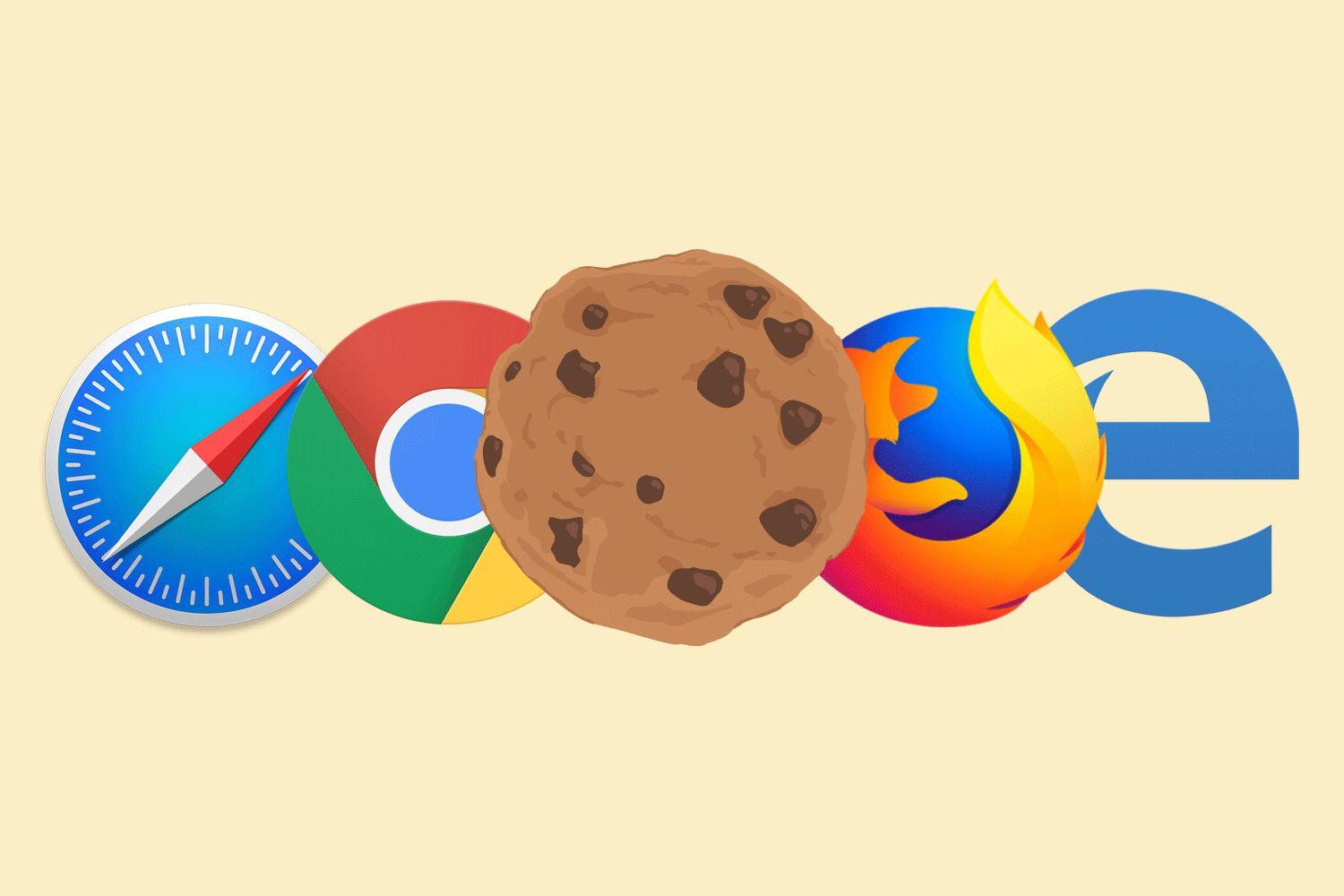
What Do Browser Cookies Do?
Here are the three main functions of browser cookies.
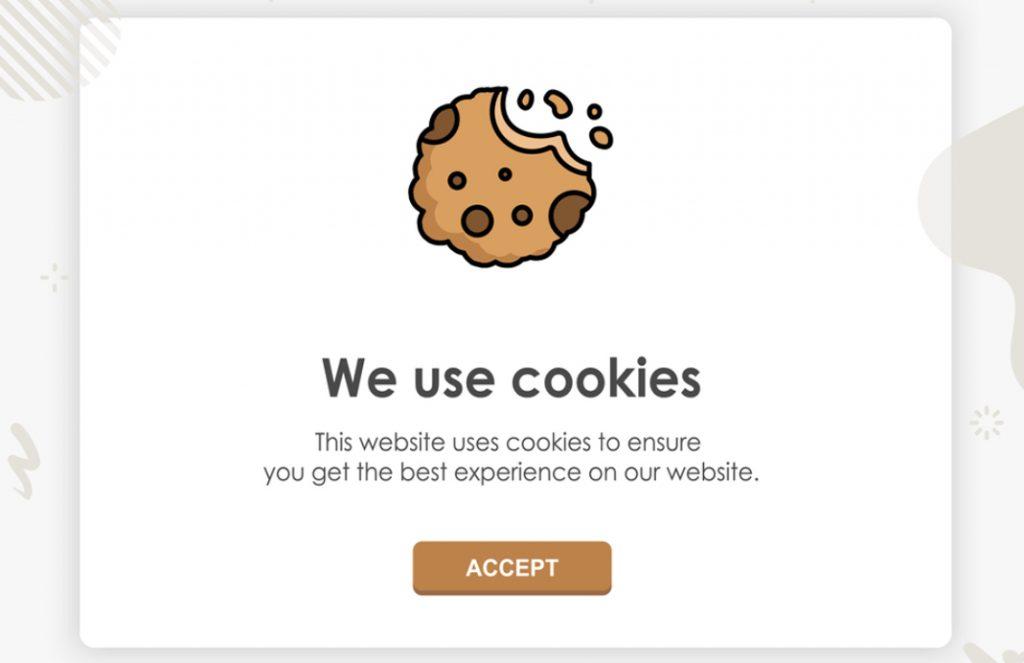
1. Session Management
Cookies allow websites to remember users and recall information like login details and preferences. E.g. Cookies help you to access websites without having to enter your username and password every single time.
2. Personalisation
Cookies allow custom advertisements to be shown to you based on your internet history. This ensures that you are only shown ads for relevant content that you might be interested in.
3. Tracking
Many shopping websites (Amazon, Flipkart, etc) use cookies to track the items you view on their website so that they can show you recommendations for similar items. They also keep items in your shopping cart saved, so that even if you reopen the session at a later time, your items will still be there.
Different Types Of Internet Cookies
There are different types of Internet Cookies
Persistent Cookies OR Permanent Cookies – Also known as First party cookies. These cookies store a user’s information for a longer period of time. If you are a first-time visitor on the website, persistent cookies will be blank. These cookies start storing the information as you customize the website according to your preferences. So the next time you log in to the same website, you already find your language preference, log-in information, product preferences, etc.
Third-Party Cookies – Third-party cookies, also known as tracking cookies track users’ behavior online. They are designed by marketers and advertisers to collect users’ online habits and demographics. For example -these cookies will collect data like your age, location, search trend, buying interests, etc. And will help marketers show you relevant advertisements online.
Flash Cookies – Flash cookies are independent of any web browser. These cookies remain on a user’s computer independent of which browser or device they are using. You should delete Flash Cookies often.
Zombie Cookies – Zombie cookies are cookies that are hard to delete. They are automatically re-created even if a user detects them and deletes them from his/her device. Gaming companies use these cookies to prevent users from cheating. But some people also use them to install malicious software onto a user’s device.
What Is The Difference Between Browser Cookies And Cache?
You must be familiar with the words cookies and caches used a lot, and sometimes people also use them interchangeably. However, they are both completely different. A cache stores online page resources for your browser so that it loads faster in the future. A cookie, on the other hand, stores your user choices and login details to provide you with a more personalized user experience while surfing the web.
Cache | Cookies |
The cache is employed to store the website contents. | Cookies are employed to store user choices. |
Cache’s website contents are stored in the browser only. | Cookies’ contents are stored in both the server and browser. |
It expires manually. | It expires automatically. |
It consumes a large space in terms of capacity. | It consumes less space in terms of capacity. |
Types of cache – Browser cache and proxy cache. | Types of cookies – Transient and persistent cookies. |
Cache stores contents like HTML pages, images, JavaScript, CSS, etc. | Cookies store contents like browsing sessions and temporary tracking data. |
The cache does not send the response with requests. | Cookies send the response with requests. |
Why Cookies Can Be Dangerous?
I’ve taken you through the benefits of having cookies. But there’s a flip-side to this. Browser cookies can also be dangerous to you and your device, as your personal information is being stored.
Cookies by themselves are harmless since they’re just bits and pieces of data. But since they can track your browsing history, it becomes a cause for concern.
Let’s say you’re browsing a website and there are ten advertisements on the page. These advertisements will generate ten different cookies for your system, even if you don’t click them. These are called third-party cookies, and there are chances of these cookies being hijacked by a cyber-attacker to gain access to your internet sessions and browsing activity.
Cookies also take up space on your hard drive. As you surf more and more websites, there are hundreds of cookies that are being saved every day. Unless they are deleted, they’ll clutter up your system and lag your browser.
The biggest concern of all is privacy. And we are sure you value your internet privacy, just like most people. Browser cookies allow websites to monitor all your online activity and sometimes you might not even be aware of it! This is why it’s important that you regularly delete your browser cookies.

How Often Should I Delete My Browser Cookies?
It’s never a good idea to have cookies saved on your computer for long periods of time. Since there are a lot of third-party cookies that you accidentally save in your browser, advertisers and malicious entities will continue tracking your online activity and get access to your personal data.
On your personal PC or device, we recommend you clear your browser cookies once a month. But if you’re using a shared PC, one that you share with other family members or friends, you should clear your browser cookies as soon as you finish an internet session. If you don’t, the next person on that PC to visit the same websites that you have visited will get access to your login information. Make sure you delete your cookies before closing the browser!
Cookies can accumulate over a long period of time and cause lags in your browser performance. If you notice such lags or performance dips, make sure you delete your cookies to rule it out as a possible reason.
Steps On How To Delete Browser Cookies
Now I’ll take you through step-by-step instructions on how you can delete browser cookies on different types of browsers for PC/Laptop, Android, iOS, Tablets, and Chromebook. Feel free to navigate to the section that corresponds to your OS and Browser.
Delete Your Browser Cookies In A Single Click (Not Lying)
We know the hassle it requires to delete browser cookies. We, as a web development company, have faced it a lot!
But what’s the use of technology if we do not find a solution to our problems!
Trust us when we say we have made all the cookies managed in a single click! We have worked hard, sweated blood to be able to come up with this product!
How do you ask?
Let us explain –
Step 1: Download the Breeze Chrome Extension
It’s quite easy. Search “Breeze Chrome Extension” on a search bar or Use the link above!
Step 2: Enable the Chrome Extension in your Chrome Browser (It’s Free!)
After you enable the chrome extension, you can click on the icon in the extension manager, and a window like this will pop up.
Oh, you so want to click on the “Cookie and Cache”, don’t you? 😉
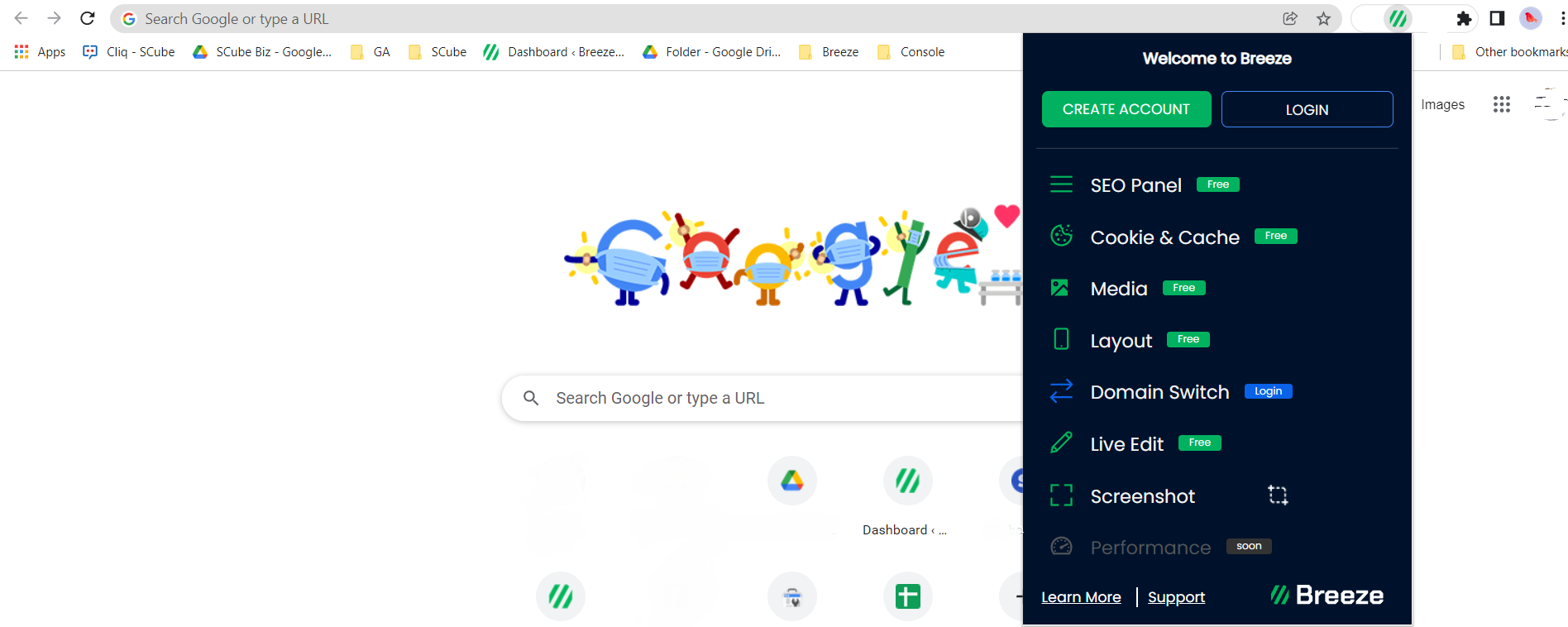
Step 3: Select the website and cookies/cache option to clear the cookies
After you click on the “cookie and cache”, you will see a window like this
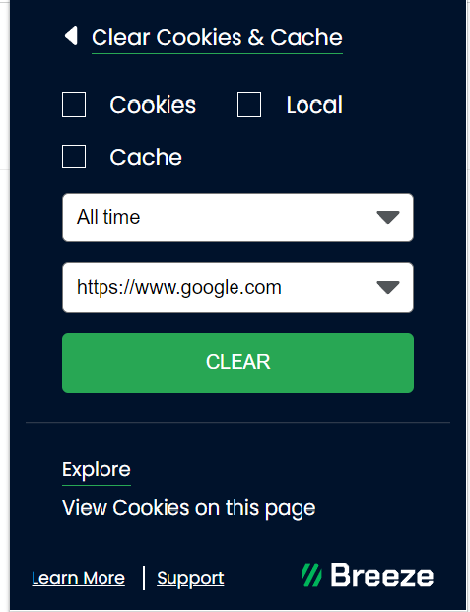
Select the website and cookies, cache option and hit the CLEAR button to delete cookies from the selected website! Read more about clearing Cookies And Cache here
You can also check SEO status, change your development environments, check if the website layout is responsive, edit a webpage without any code changes, and do a lot more cool things with Breeze.
If you are a web developer, a digital marketer, a designer, or a website admin – You wouldn’t want to miss this ALL IN ONE tool for your business!
A few more quick guides on How To Delete Browser Cookies On Different Types Of Browser
How To Delete Browser Cookies on iOS? How To Delete Browser Cookies on PC/Laptop
| How To Delete Browser Cookies on Tablets?
|
What device are you on? Computer / Laptop Phone Tablet | What device are you on? Computer / Laptop Phone Tablet | What’s your device brand Mac (iMac, Macbook Air) Apple Safari Internet Explorer Mozilla Firefox Microsoft Edge Opera | Cache by Browser Google Chrome Apple Safari Internet Explorer Mozilla Firefox Microsoft Edge Opera
|
Frequently Asked Question (FAQs)
Here are some of the most common questions regarding browser cookies and how to delete them! We are sure that we will solve most of your queries in this section.
Why Browser Cookies Called Cookies?
The term “cookie” was coined by a web browser programmer named Lou Montulli. It was derived from the term “magic cookie”, which is a packet of data a program receives and sends back unchanged, used by Unix programmers.
How Do I Clear Browser Cookies And Close Them?
Every browser has its own methods of clearing browser cookies. And these methods can vary from device to device. For example, the iPhone has a completely different method of deleting browser cookies on Chrome than Android does. So, to help you, we have created this guide, where you can find out how to clear browser cookies for most devices and most browsers! Just search for your device on this guide, and you’ll be able to find step-by-step instructions for different browsers on that device.
Is It A Good Idea To Remove All Cookies?
Cookies have both advantages and disadvantages. When you remove all your cookies, you’ll have to re-enter all your usernames and passwords when you visit different websites. This is because cookies store your login details to give you faster access. Other than that, there are not many drawbacks if you completely remove all cookies. It will save you a lot of hard drive space and ensure you’re not tracked when you’re online. So, go ahead and delete all cookies from time to time, it’s okay!
Does Clearing History Remove Cookies?
It depends on the browser you’re using. Most browsers will give you the option to select what types of data you want to remove (such as history, cache, cookies, etc) so that you only delete the ones you don’t want. If you want to remove cookies, make sure you select the option to remove cookies along with history.
What Will Happen If I Delete All Cookies?
There are many things that happen when you delete all your cookies – If you have an account on a website, you will likely have to enter your user name and password to log in again. If you were about to purchase an item on a website, your shopping cart may be empty. The ads you see online may no longer reflect your interests or tastes. There are some advantages too. When you delete all cookies, it will improve your browser performance by a small amount and will also free up some hard-drive space. It also protects your privacy, since there are no more websites tracking your online activity.
Why Is It Important To Delete Browser Cookies?
Browser cookies, especially third-party cookies, can track your online activity and let advertisers know your every move online. It can even allow cyber-attackers to hijack these cookies and expose your personal information. Deleting cookies protects your privacy and makes your browsing sessions more secure.
Should I Accept Cookies On Websites?
There is no mandatory rule that says you need to accept cookies on websites. It’s completely your choice! If it’s a trusted website that you visit very often, you can accept cookies so that you can log in again without re-entering your details, or have your preferences saved. Some websites may not work without accepting cookies, so it’s up to you to take a call and decide whether you really want to accept cookies or not.
Does Clearing Cookies Delete Passwords?
Clearing cookies remove session login information, including the previously entered username and password. This means that you might have to re-enter your login information when you visit websites again. However, deleting cookies does not affect passwords you saved in your browser, so when you revisit a site, your browser may automatically fill in the login page with your saved username and password.
Will Deleting Cookies Speed Up My Computer?
Yes! Deleting cookies and caches can significantly speed up your browsing session and overall system. This is because as you use the internet a lot, more and more cookies get saved onto your hard drive. Although they are small in size, over time they accumulate and take up space. This can cause lags, stutters, and browser performance issues. Once you delete these cookies, you’ll notice the computer is working much better than before.
How Do You Delete Specific Cookies In Chrome?
Launch Chrome and head to Settings > Advanced Settings > Content settings > Cookies > See all cookies and site data. Or, easier yet, copy and paste: chrome://settings/siteData into the address bar and hit Enter. Here, you can search for the cookies you want and delete them manually.
How Do I Block All Cookies?
Different browsers have different options to block all cookies. However, the general method would be – Open Browser > Go to browser settings > Privacy and Security > Cookies > Block All Cookies. Once you block all cookies, you will have to re-enter all your login information whenever you visit any website. Also, some websites may not allow access until you unblock the cookies.
What Happens If You Don’t Accept Cookies?
The problem with refusing to accept cookies is that some website owners may not allow you to use their websites if you don’t accept their cookies. Another downside is that without acceptance, you may not receive the full user experience on certain websites.
How Do I Quickly Delete Cookies?
In most browsers, there is a quick and easy shortcut to deleting cookies. All you have to do is press ‘Ctrl + Shift + Delete’ while the browser is open, and it will automatically take you to the ‘Clear Data’ pop-up of the browser. From here, you can select what type of data you want to be deleted (such as cookies, caches, passwords, browsing history, etc), and click ‘Clear Data‘ to quickly remove the selected items.
What Information Is Stored In A Cookie?
A cookie typically contains two bits of data: a unique ID for each user, and a site name. Cookies enable websites to retrieve this information when you revisit them so that they can remember you and your preferences and tailor page content for you based on this information.
Do Cookies Track You On The Internet?
Yes, many cookies are tracking cookies, and their purpose is to monitor your online activity. These cookies contain a unique identifier and will follow you around the web. It will collect information about all the sites you visit, the pages you looked at within a website, products you might have clicked on or purchases that you’ve made etc.
You might also want to read Detailed Guide On Responsive Design
Conclusion
We hope this guide has given you all the information you need about browser cookies and how to delete them from different types of browsers for different devices. We have also covered the functions of cookies, why they are dangerous, why you should delete them, and how often you should delete them.
In today’s world, internet privacy is a topic of concern. Many users are not even aware that cookies collect their data every time they browse the internet. It is important that we stay informed about such tracking activities that may potentially expose our personal data. Cookies are one among them. Regular clearing of cookies and browser caches will not only improve your browser experience but will also keep your identity safe online.
We would advise you to go ahead and bookmark this guide so that if you ever need assistance clearing your browser cookies in the future, it will just be one click away! If you have any doubts or queries, make sure to check out our FAQ section. In case your question is not there, you can also leave it in the comment box below and we’ll get right back to you! Safe browsing, everyone!