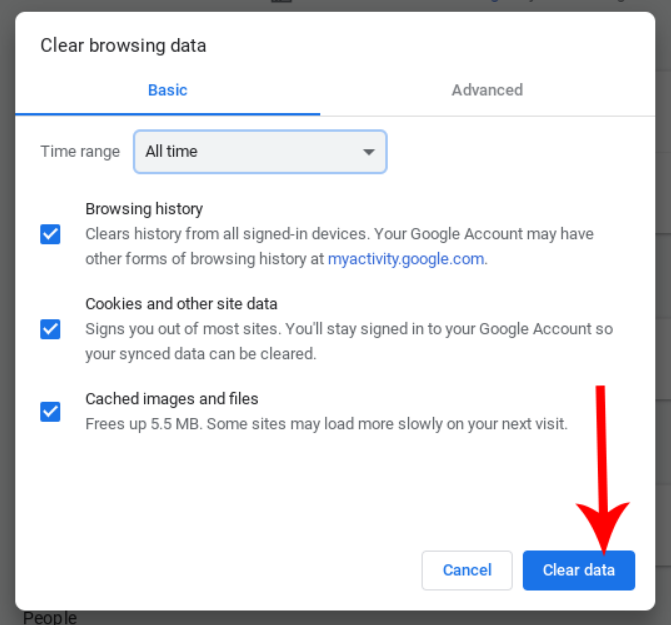How To Delete Browser Cookies On Chromebook
Now I’ll take you through the steps of deleting browser cookies on your Google Chromebook!
Deleting Cookies On Chrome Browser – Chromebook
Step 1: Launch the Chrome application from your Chromebook.
Step 2: On the top-right corner, you’ll see three dots. Click on it to open the Chrome Menu.
Step 3: You’ll see an option called ‘More tools’. Tap it to extend the menu, and then tap on ‘Clear browsing data’.

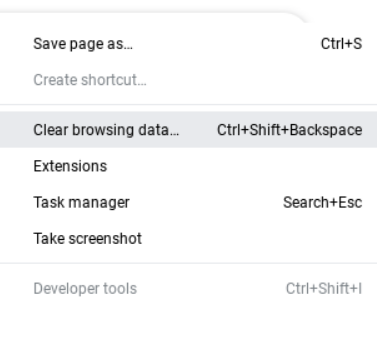
Step 4: Set the time range from when you want the cookies to be deleted. I often select ‘All time’ so that it deletes every cookie.
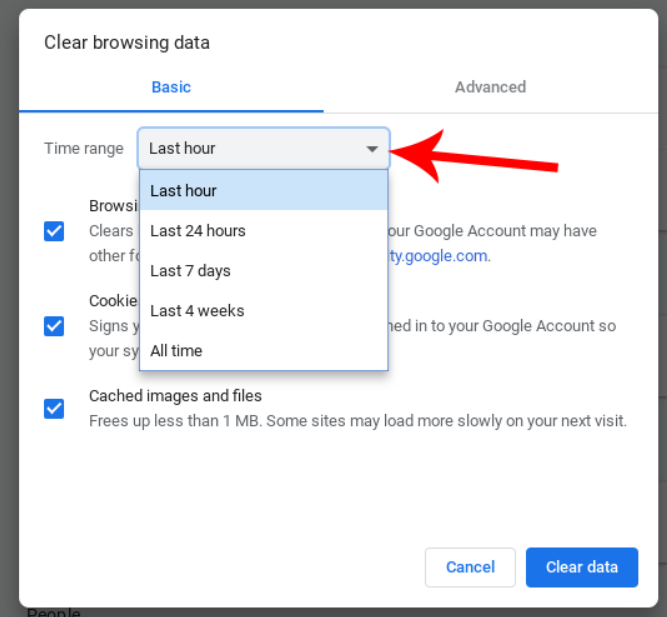
Step 5: Make sure the checkbox next to ‘Cookies and other site data’ is marked.
Step 6: Now you should tap on ‘Clear data’. This will delete the cookies from your Chrome browser immediately.